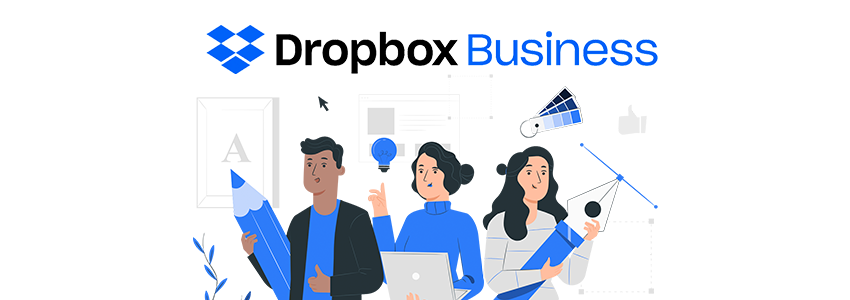When you use 2-Step Verification, some apps or devices may be blocked from accessing your Google Account. App Passwords are a way to let the blocked app or device access your Google Account.
Tip: Whenever possible, connect apps to your Google Account by selecting the “Sign in with Google” option available in many apps
What is App Password?
An App Password is a 16-digit passcode that gives a non-Google app or device permission to access your Google Account. App Passwords can only be used with accounts that have 2-Step Verification turned on.
How to Create App Password
Note: If you use 2-Step-Verification and are seeing a “password incorrect” error when trying to access your Google Account, an App Password may solve the problem.
- Go to your Google Account.
- On the left navigation panel, choose Security.
- On the “Signing in to Google” panel, choose App Passwords.
- If you don’t see this option:
2-Step Verification is not set up for your account.
2-Step Verification is set up for security keys only. - Your account is through work, school, or other organization.
- You’ve turned on Advanced Protection for your account.
- At the bottom, choose Select app and choose the app you’re using.
- Choose Select device and choose the device you’re using.
- Choose Generate.
- Follow the instructions to enter the App Password. The App Password is the 16-character code in the yellow bar on your device.
- Choose Done.
Most of the time, you’ll only have to enter an App Password once per app or device, so don’t worry about memorizing it.
Paam Steps is a most growing Google Cloud and Google Workspace Partner in India. You can contact us for any kind of requiement.
Credit : Above content is taken from Google Support Forum.